PEAK CARES
ACCOUNT & BILLING SUPPORT
SmartHub
SmartHub is our online billing system and allows customers to view current bills and make payments, view past invoices, submit service inquiries or manage notification settings.
Register with SmartHub
To get started, you’ll need your account number, last name, and email address.
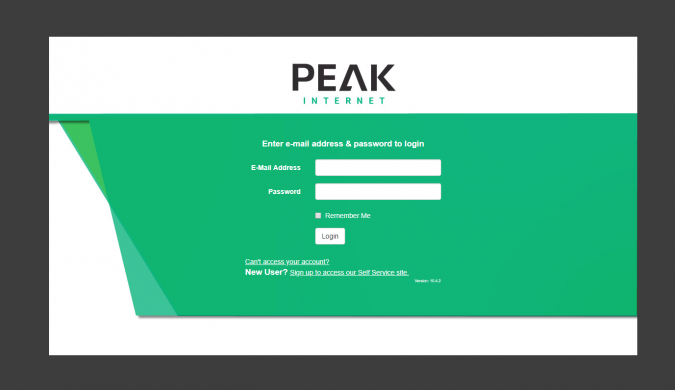
- Click the “My Account” link at the top of our website and
- Select the link next to “New User?” link at the bottom of the Login Page.
- Setting up a SmartHub account will allow you to view past invoices, set up ACH, Auto Pay, or set up email billing.
- You will need your Account Number, the last name on the account or the business name, and an email address to sign up.
- You will need to validate your account by answering a question about it, then establish two security questions.
- Verify your account with either the amount due from your prior bill, or the zip code associated with the account.
- Once registration is complete, an email will be sent with a temporary password that will be required for your first login. You will be prompted to change this password after logging in successfully.
Setting up AutoPay
Getting started with AutoPay is easy! Once set up, AutoPay will process your payment on the 15th of every month. If the 15th happens to fall on a holiday or weekend, your payment will be processed on the following business day.
- Select Pay my bill
- Select Auto Pay Accounts from the navigation on the left.
- Click the Sign Up for Auto Pay link.
- Select Card or Bank Account and enter your information in order to pay for services each month.
Managing your SmartHub Notifications
Managing notifications through SmartHub is easy! You can opt-in or opt-out of various notification types. If you want notifications to go to different individuals, you can add many email addresses to your SmartHub account and choose who receives what notification, or opt out of notifications entirely!
This section requires that the address is already added to Smarthub, if you need to add an email address or phone number, see instructions on how to Manage Contacts.
- Select Notifications from the menu at the top of the screen.
- Select Manage Notifications from the navigation on the left.
- To view settings for various notification types, click the arrow next to the notification category.
- Billing will have billing and bill-related notification types.
- Marketing will have notifications related to service inquiries.
- Miscellaneous will have notifications for account management and Auto-Pay
- On Demand will have Billing-change, contract expiration, maintenance notifications, Marketing Promotions and Newsletter options.
- Service notifications will pertain to installation, service maintenance notifications, service visit and service order notifications.
- Work Management will send appointment reminders if or when you have an appointment scheduled.
- To modify a subscription, select the drop-down menu. To enable an address to receive a message, select the address so a checkmark appears. To disable* notifications, you can select an address with a checkmark next to it to disable notifications. (*Some notification types require a contact, and you will not be able to disable them.)
- When you have made your changes, click the Save Changes button.
Managing your SmartHub Contact Methods
Your primary SmartHub account will manage all notifications for the account. In the event you want notifications to go to other addresses or phone numbers, you will need to add and verify any address or phone number before being able to allocate it to a Notification.
- Select Notifications from the menu at the top of the screen.
- Select Manage Contacts from the navigation on the left.
- Click the Add E-Mail Contact or Add Phone Contact button.
- Enter and confirm the email address you want to add and click the Continue button.
- Confirm the Terms and Conditions for adding the email address.
- A verification code will be sent to the E-Mail address or Phone number you entered. You will need to verify the account before you can send notifications to it.
Once an E-Mail address or phone number is validated, you can allocate it to any notification type.
Billing and SmartHub FAQ
Can I pay my bill over the phone?
We do have an automated bill pay system accessible by phone that you can reach by dialing 541-754-7325 or 541-451-1111. We are committed to keep you and your information safe and secure, due to this our agents cannot accept payment over the phone. We offer an easy-to-use system called SmartHub that is safe, secure and can manage your payments.
What is SmartHub?
SmartHub gives PEAK Internet customers the ability to manage their account anytime, anywhere on their mobile device or on the Web. As a PEAK customer, through SmartHub you have the option to pay your bill, check your usage, report service issues and contact us, right at your fingertips.
Does SmartHub have a mobile app?
Yes, Smarthub includes apps for both android and apple. To get the app just search your app store for SmartHub by National Information Solutions Cooperative. There you can register a new account or pay your bill with an existing account. As always if you do need any help call our support center 24/7 at 541-754-7325.
How can I make my bills paperless?
Within SmartHub and under the tab My Profile there is an option to enroll you in our paperless billing service. You can receive your bill via any valid email address that you choose. You can also call our customer service department 24/7 at 541-754-7325 and they would be happy to make this switch for you.